Installing and setting up a VM
1. Download and install the latest Oracle VM VirtualBox for Mac OS X
download Oracle VM VirtualBox Base Packages
download VM VirtualBox Extension Pack
download VBox GuestAdditions
2. Download the iso disk image of the latest Ubuntu Desktop LTS distribution
3. Start Virtual Box and create an Ubuntu VM
4. Setup the Virtual Box as follows
select View > Auto-resize Guest Display
select View > Virtual Screen 1 > Scale 150 % (or whatever size you prefer)
select Devices > Drag & Drop > Bidirectional
... and don't forget to make any Mac's folder on which you will store your designs sharable
select Devices > Shared Folders > Shared Folders Settings
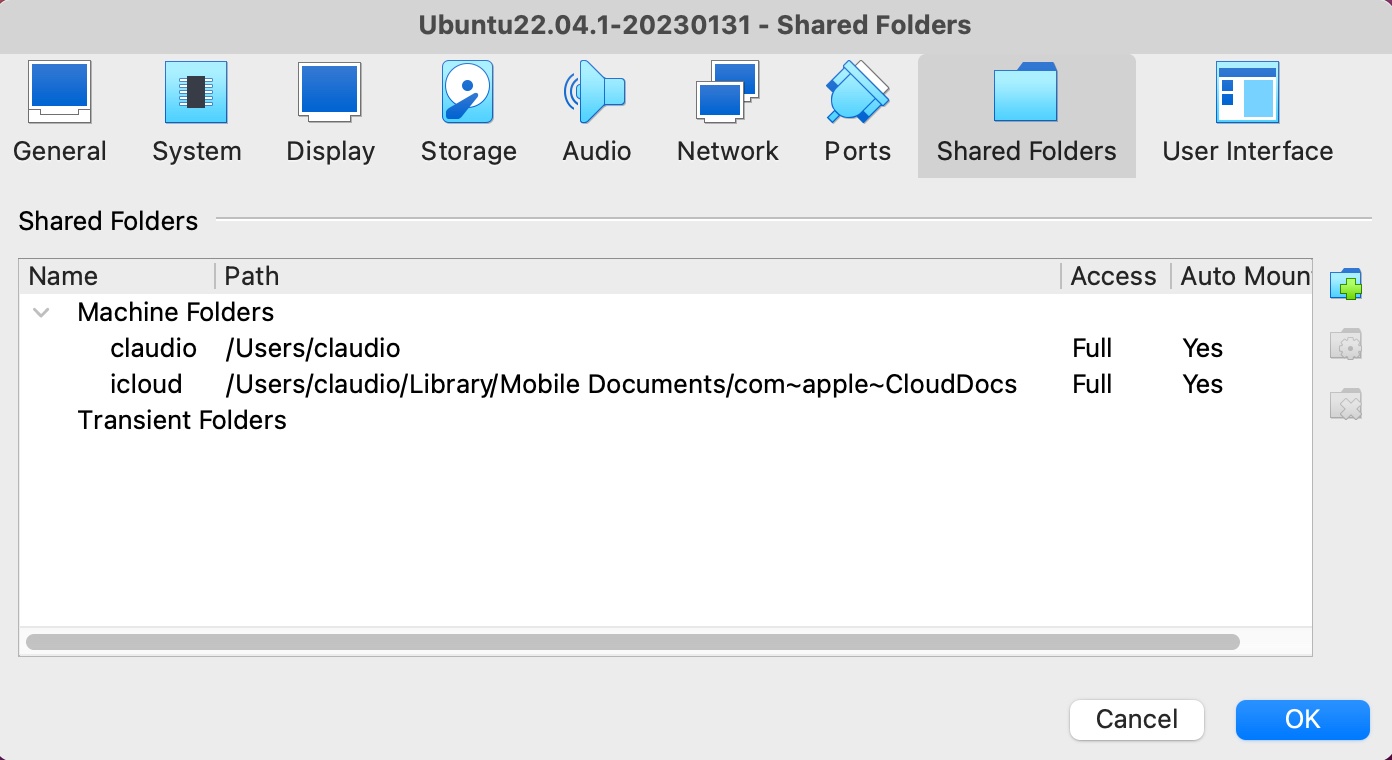 |